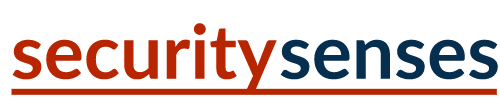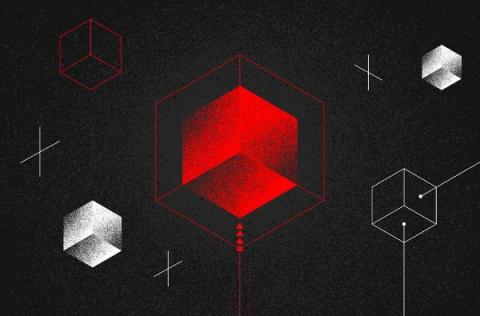The Future (and Present) of the Internet, AI, and Tech with Nicholas Thompson
This week, host João Tomé is joined by Nicholas Thompson, CEO of The Atlantic and former editor-in-chief of Wired, during his participation at Web Summit, the international event held in Lisbon with over 70,000 attendees. In this conversation, Thompson discusses the Internet, AI, social media, and the challenge of protecting content creators from AI crawlers—a problem Cloudflare’s AI Audit is designed to address. We also explore the 2024 media landscape, its future, and its role in supporting democracy.