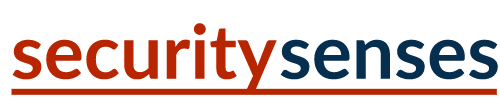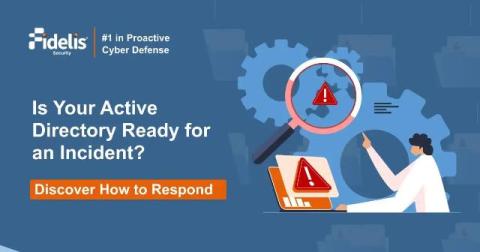Simply AD group management
Managing AD group membership using native tools can quickly become overwhelming. However, most cybersceurity insurance policies and compliance standards also mandate a regular review and recertification of group memberships to avoid huge penalties. Eric Hibar, One Identity solutions engineer, explains the best path forward to solve your group management headaches.