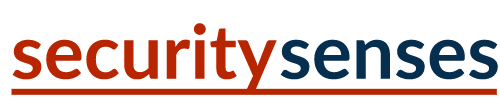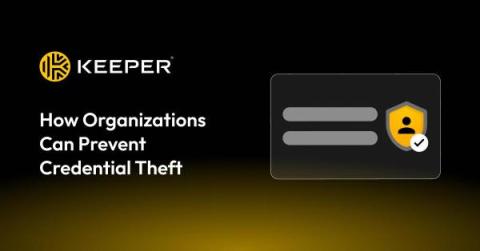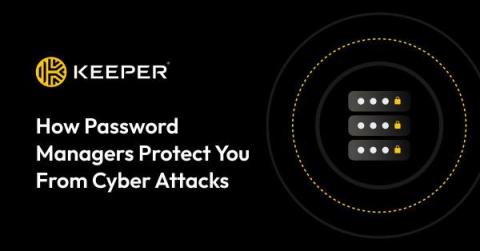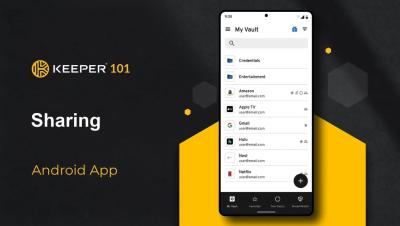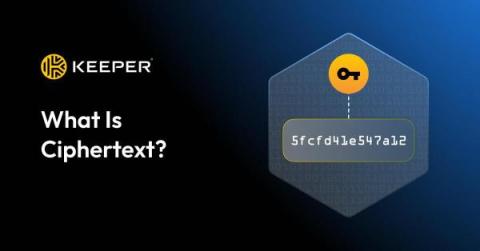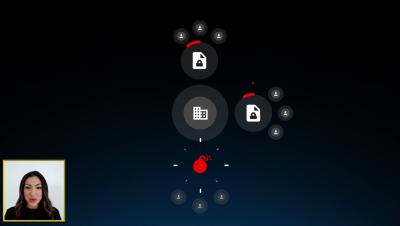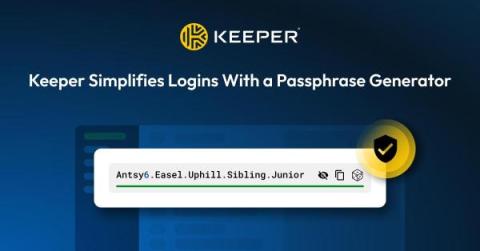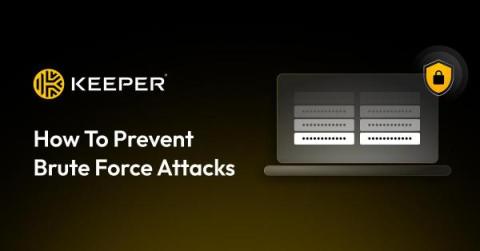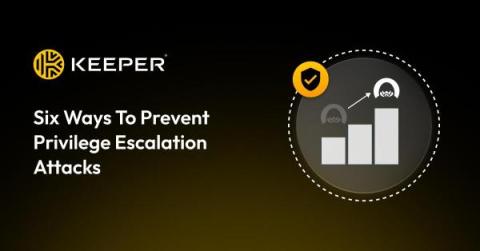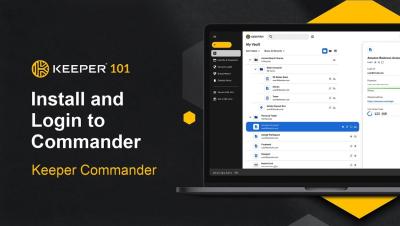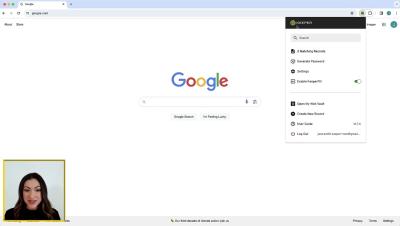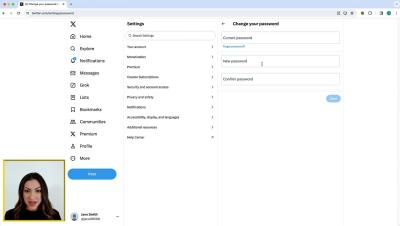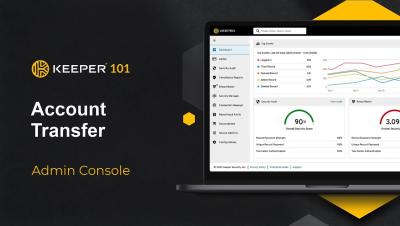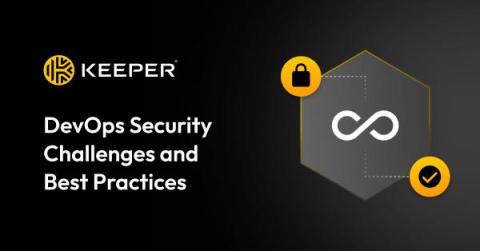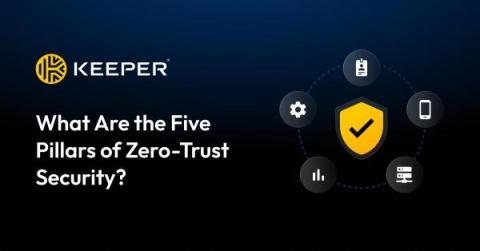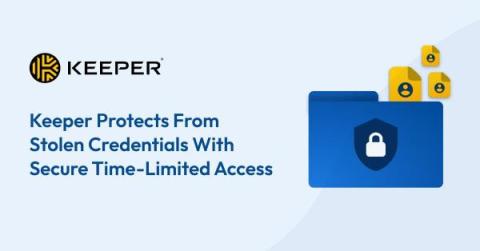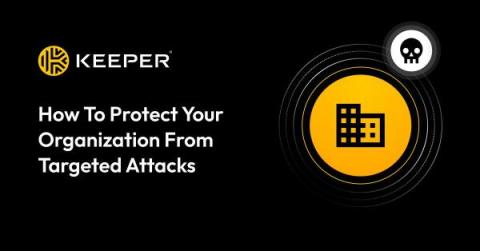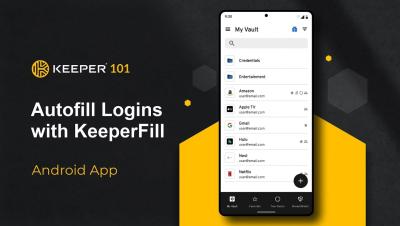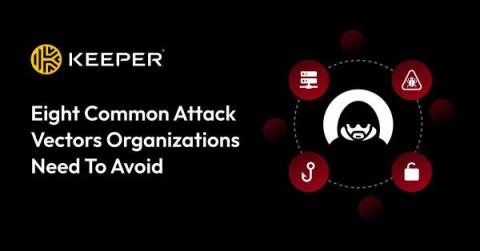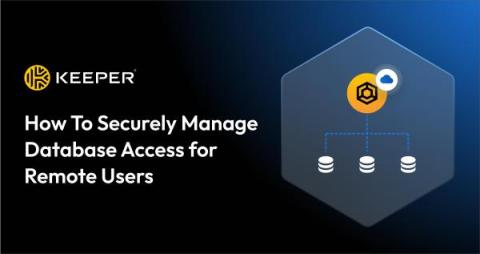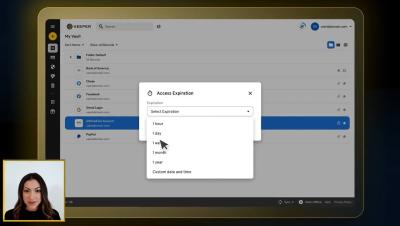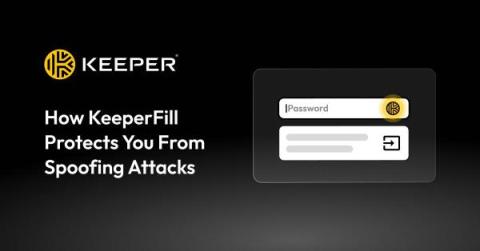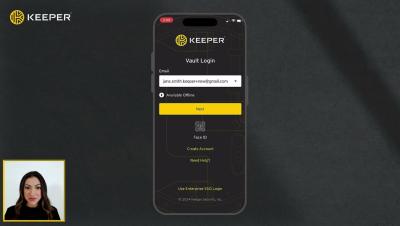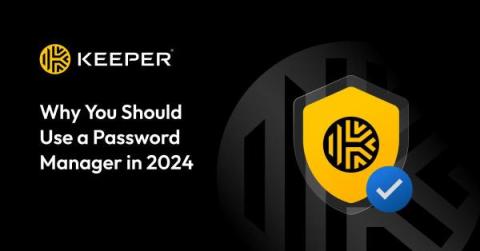The Benefits of Using Keeper as Your Password Manager
Using Keeper Password Manager can prevent you from getting hacked. It also secures your most important data and takes the pain away from remembering multiple passwords. Continue reading to learn more about Keeper Password Manager and the benefits it offers for personal and business use.