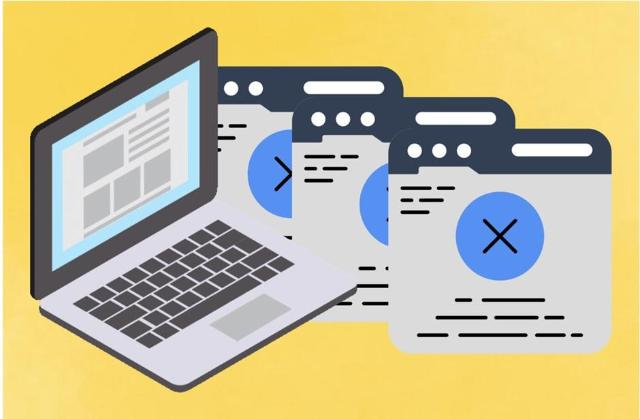How to Unblock Websites on School Chromebook in 2024
"Frustrated with blocked websites on your school Chromebook?"
You’re not alone. Many students face this challenge daily, whether it’s trying to access a helpful resource for a project or simply enjoying a quick mental break. Schools block websites to keep you focused and safe online, but sometimes these restrictions can feel overly limiting, especially when you need access for legitimate reasons.
The good news? There are ways to unblock websites safely and responsibly on your school Chromebook in 2024. Whether you’re trying to research freely, check a blocked email, or just stay connected, this guide has you covered with effective methods like VPNs, proxy servers, and more.
Let’s dive into practical solutions that give you the answer for how to unblock school chromebook while keeping things simple, safe, and stress-free.
Understanding Website Restrictions on Chromebooks
Schools implement website restrictions on Chromebooks to maintain a focused educational environment and protect students from inappropriate content. These restrictions are enforced through network filters, administrative controls, and device management policies, limiting access to specific websites and online services.
Why Schools Block Websites: The Policies Behind It
Educational institutions block websites for several reasons:
- Maintain Academic Focus: To prevent access to distracting or non-educational content.
- Ensure Student Safety: Protect students from harmful or inappropriate material.
- Manage Bandwidth: Conserve network resources for educational purposes.
- Comply with Legal Requirements: Adhere to laws and regulations regarding internet usage in educational settings.
How to Unblock School Chromebook: Best Methods
There are several ways to unblock websites on a school Chromebook. It’s essential to use these techniques responsibly and within the bounds of your school’s policies.
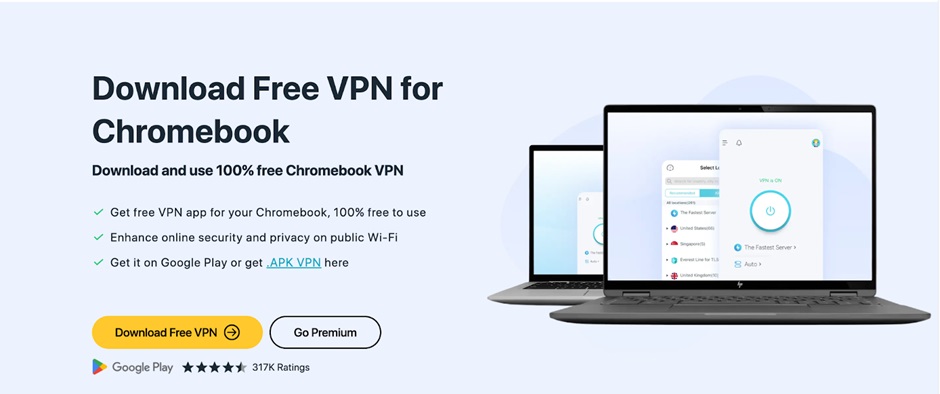
Using a VPN: The Most Reliable Method
A VPN, or Virtual Private Network, helps you access blocked websites by routing your internet connection through a secure server outside your school’s network. This bypasses the restrictions set by your school, as it makes it look like you’re browsing from a different location.
In addition, a VPN encrypts your data, keeping your online activities private and secure. This makes it an effective and safe tool for unblocking websites on a school Chromebook.
Why X-VPN Is a Great VPN for Chromebook
X-VPN is a perfect vpn for chromebook for students because:
- You can use the free version without registration.
- It automatically connects to the nearest server for a fast and reliable experience.
With X-VPN, unblocking websites is quick, easy, and secure—perfect for Chromebooks.
How to Use X-VPN
- Download X-VPN:
- Get the app from the Google Play Store or install the Chrome extension.
- Open the App or Extension:
- You don’t need to sign up or create an account for the free version.
- Connect to a Server:
- The free version will automatically connect you to the nearest server for optimal performance.
- Enjoy Unrestricted Access:
- Once connected, you can access the websites that were previously blocked.
Proxy Servers: A Quick Alternative
Proxy servers act as intermediaries between your device and the internet, helping you bypass restrictions by masking your IP address.
How to Use a Proxy Server
- Find a Proxy Website: Look for reputable services like KProxy or HideMyAss.
- Enter the Blocked URL: Input the URL of the website you want to access.
- Browse Securely: The proxy will fetch the website, allowing you to view it indirectly.
Note: Proxies don’t encrypt your data, so they’re less secure than VPNs.
Browser Extensions to Bypass Restrictions
Browser extensions can help you access blocked websites by redirecting your traffic through alternative servers.
Popular Extensions
- UltraSurf: Simple and effective.
- Hola VPN: Offers a free VPN service as a browser extension.
- Browsec: Ensures anonymity and access to restricted content.
How to Install and Use Extensions
- Search for the extension on the Chrome Web Store.
- Click "Add to Chrome" and confirm the installation.
- Activate the extension and connect to its network to start unblocking websites.
Changing DNS Settings for Better Access
Altering DNS settings on your Chromebook can sometimes bypass restrictions.
Steps to Change DNS Settings
- Open your network settings by clicking on the Wi-Fi icon.
- Choose "Network" and click "Name Servers."
- Select "Custom Name Servers" and input alternative DNS, such as Google’s (8.8.8.8 and 8.8.4.4).
- Save changes and reconnect to the network.
Mobile Hotspots: Avoiding School Wi-Fi Restrictions
Using a mobile hotspot is a simple way to bypass school Wi-Fi restrictions altogether.
How to Use a Mobile Hotspot
- Enable the hotspot on your smartphone.
- Connect your Chromebook to the mobile network.
- Access websites without interference from school filters.
Caution: Be mindful of your data usage when using this method.
Troubleshooting: Common Issues and How to Fix Them
If you face issues while trying these methods, consider these tips:
- VPN Not Connecting: Restart the app or try a different server location.
- Proxy Server Not Working: Use an alternate proxy service.
- Extensions Disabled: Check Chrome settings to re-enable extensions.
- DNS Changes Ineffective: Ensure your school doesn’t enforce strict DNS policies.
Safety and Ethical Considerations for How to Unblock School Chromebook
While these methods can help you access blocked websites, it’s important to:
- Respect your school’s policies and use these tools responsibly.
- Avoid accessing inappropriate or harmful content.
- Prioritize your privacy and security by choosing reliable tools.
Conclusion: Gaining Safe Access While Respecting Rules
Accessing blocked websites on your school Chromebook doesn’t have to be a struggle. With methods like VPNs, proxy servers, and DNS tweaks, you can regain the freedom to browse responsibly. If you’re looking for a reliable VPN, X-VPN offers both free and premium options that are easy to set up and secure to use.
Remember, with great access comes great responsibility—use these tools wisely to enhance your learning experience without crossing ethical boundaries.