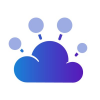Obtaining an API key for the Google Sheets API
This tutorial demonstrates how to create a project in the Google API console and enable the Google Sheets API. This tutorial covers (i) creating your application; (ii) retrieving your OAuth 2.0 client ID and client secret; as well as (iii) configuring your application scopes.
Steps to follow:
- Sign in to the Google Cloud console - https://console.developers.google.com/
- Select your Google's project (or create a new one)
- Search for the Google Sheets API and enable it
- On the main menu, select "APIs & Services" then "Credentials"
- Now create credentials with the "OAuth client ID" method
- If you don't have one, you'll have to configure an OAuth consent screen. Inside the OAuth consent screen configuration, make sure that "bearer.sh" is listed in the "Authorized domains"
- Now, back to create an OAuth client ID page, select "Web application"
- In the Authorized redirect URIs, paste the following URL - https://int.bearer.sh/v2/auth/callback
- Click on "Create" and that's it!