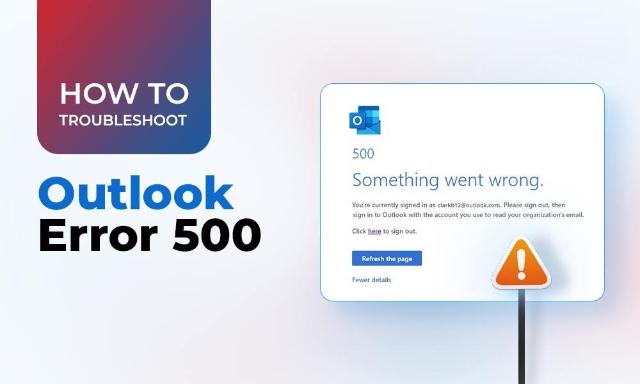Reasons & Solution for Outlook Error 500: Something Went Wrong
Outlook Error 500 is a common internal server error that basically affects the functioning of Outlook Web Access (OWA) and the web version of Outlook. The possible reasons for this error include server issues, oversized email attachments, browser issues, etc. In this guide, we will discuss possible reasons and solutions for ‘Outlook Error 500: Something Went Wrong.’
Introduction:
The quantum of advanced security features and unparalleled mailbox management services of Microsoft Outlook compel innumerable businesses and individuals to fall in love with it. But at the same time, this popular email client is prone to errors like any other mail user agent. One of the major errors that frustrates users the most is Outlook Error 500, which features the message “Something went wrong."
There are multiple reasons for this error. This post will clear up the haze from different factors responsible for this error as well as methods to resolve it. In this writeup, we will also discuss how to convert Outlook OST to PST data files to troubleshoot this error. We will also unearth an alternate solution to fix this error using OST to PST converter
Reasons for Outlook Error 500: Something Went Wrong
In this section, we will explore possible reasons of Outlook Error 500. Understanding these reasons is essential to fix this error permanently. Some of the possible factors of this error are listed below:
- Server Issues: Outlook users may feel disruptions during regular server maintenance exercises. Besides this, an error message also pops up when the server is dealing with internal errors. All such server issues prompt an Error 500.
- An Oversized Attachment: When an Outlook user tries to shoot an email along with a large attachment, it can cause a load on the server, ultimately leading to the error message ‘Something Went Wrong’.
- An Outdated Outlook Version: Sometimes an outdated Outlook version contains bugs that trouble normal operations, ultimately leading to the error 500.
- A Large OST Data File: An oversized OST file needs more processing power and memory, causing operational issues and ultimately leading to the error 500.
- Profile Issue: Any corruption issue in the Outlook profile may cause the error 500.
- Other Issues: There are some other factors, like browser cache or incompatible add-inn that can cause the error 500.
How to Troubleshoot Outlook Error 500?
So, we have discussed possible reasons for this error. In this section, we’ll explore ways to troubleshoot Outlook error 500. Some possible solutions to this error are listed below:
Fix 1: Check for Oversized Email Attachments:
In the previous section, we discussed that large email attachments may cause an Outlook error 500. It is also a good practice to upload attachments to the cloud and share the cloud link with the address.
Fix 2: Clear Up the Cache:
Browser cache can cause Outlook Error 500: Something Went Wrong. Cleaning off the cookies and cache can resolve this issue.
Fix 3: Update Outlook App:
We have discussed that an outdated Outlook version may cause the error 500. Updating the app will help resolve compatibility issues in the app. Follow the below steps:
- Explore the MS Outlook app.
- Go to File > Office Account.
- Press Update Options > Update Now: Check for any available updates.
- Download the latest updates.
- Once the update is done, restart the system to check whether the problem has been resolved or not.
Fix 4: Disable Faulty Add-Ins:
Incompatible add-ins sometimes hinder the default functioning of Microsoft Outlook, resulting in the error 500 message. Follow the below steps to fix this issue:
- Launch the Run dialogue box by pressing Windows + R.
- Type outlook.exe /safe and click OK to start Outlook in safe mode.
- Press File > Options > Add-ins.
- Click on the Go button.
- Unselect/ disable all the add-ins.
- Restart Outlook normally.
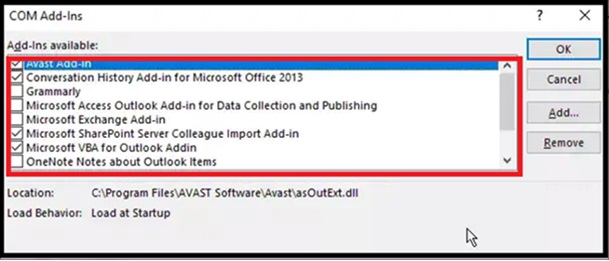
- If the issue is fixed, start activating one add-in at a time.
- Restart Outlook to check whether the issue is fixed or not.
- If, after enabling any particular add-in, the error 500 message pops up, then that particular add-in is the main cause of the error. Remove that specific add-in to resolve the issue.
Fix 5: Create a New Outlook Profile:
A corrupted profile can trigger operational issues in the Outlook. Therefore, it is better to create a new profile and set up your email under this new profile. Follow the below steps for the same:
- Shutdown Outlook properly.
- Launch the Control Panel.
- Go to User Accounts > Mail > Show Profiles > Add.
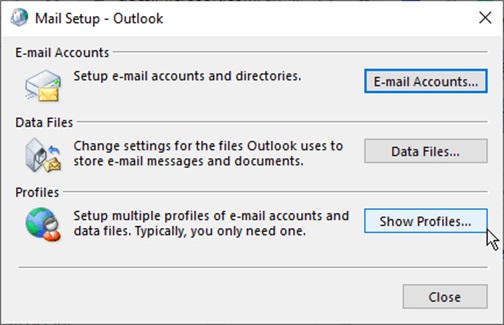
- Type a profile name and then press OK.
- Sign in to new email profile using previous email account credentials.
- Click Next > Finish to create a new profile.
- Choose “Prompt for a profile to be used” from the Mail Setup box.
- Click Apply > OK after that.
Fix 6: Rebuild Offline Outlook Data File (.ost):
If the error 500 message still frustrates you even after trying the above-mentioned methods, try to rebuild the OST file. Follow the below steps for the same:
- Close Outlook and launch the Run dialogue box by pressing Windows key and R.
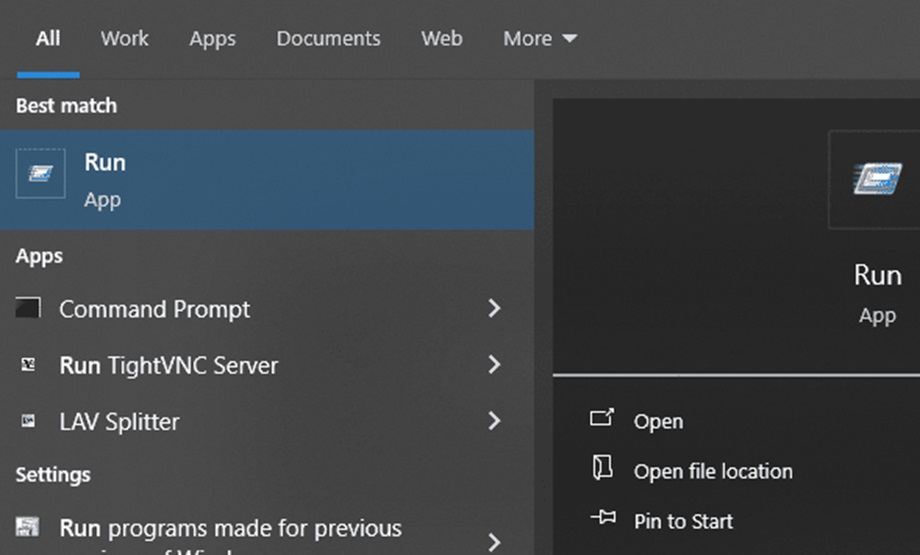
- Type %localappdata%/Microsoft/Outlook in the Run dialogue box and then press Enter or OK.
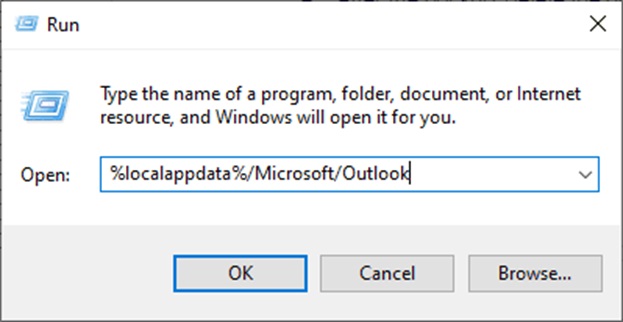
- Rename the original OST file. Add the a.bak extension to the end of the file name to create a backup.
- The other way is to simply cut and paste the OST file into a different folder or drive for backup purposes.
- Launch the Outlook app again.
- As the previous or original OST file has already been moved and renamed, Outlook will create a new OST file and sync (download) all mail items from the mailbox server.
- Once the sync process is over, you can try to send a new email and check if the issue is resolved.
Check for all mailbox items in the new OST file/Outlook profile. In case, you came across some missing items or folders that were lost during the rebuilding process, you can employ OST to PST conversion software like Stellar Converter for OST. This tool will scan and convert OST to PST data files and then imports the missing mailbox data files from the converted PST file into Outlook via the Outlook Import/Export wizard.
Conclusion:
We did dig well beneath the surface to unearth that possible reasons for the Outlook Error 500 include server errors, large email attachments, outdated Outlook versions, and other issues. Similarly, remedies to this error comprise checking Microsoft’s service health and updating the Outlook app, recreating a new Outlook profile, and rebuilding the Outlook OST file.
Even though we have rigorously followed the procedures, some files and folders went missing during the OST file recreation process. In such a situation, we can employ specialised OST to PST conversion software like Stellar Converter for OST. This tool is recommended by IT administrators and is loaded with many advanced features, like a filtering option. It also saves mailbox data in various formats, like PST, EML, MSG, RTF, HTML, and PDF.