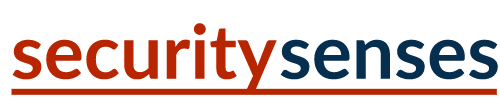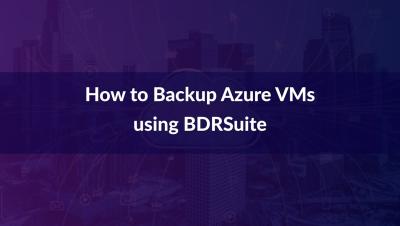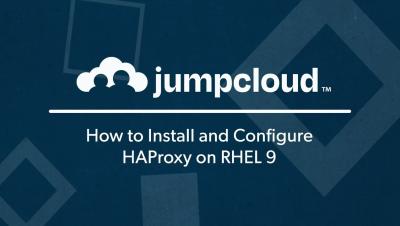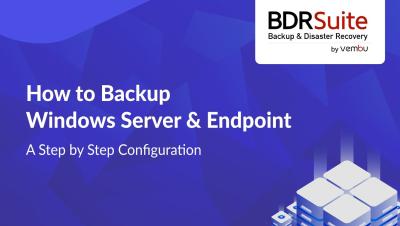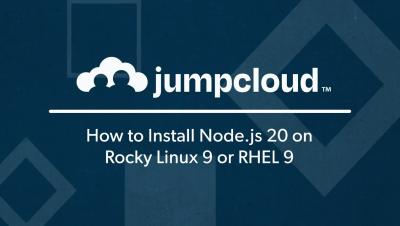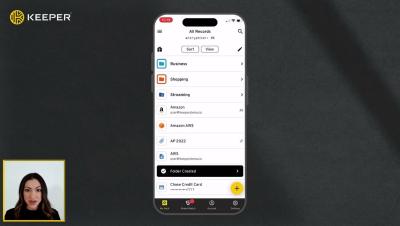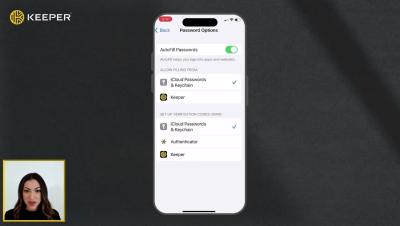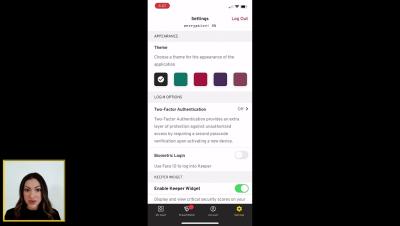How to Backup Azure VMs using BDRSuite
A step-by-step walkthrough of the configuration of BDRSuite Azure virtual machines Backup to different public clouds, or their own data center with a 15-minute RTO and RPO and little administrative work.
#azure #databackup #datarecovery #disasterrecovery #dataprotection
Check out our 30 day free trial : https://www.bdrsuite.com/vembu-bdr-suite-download/